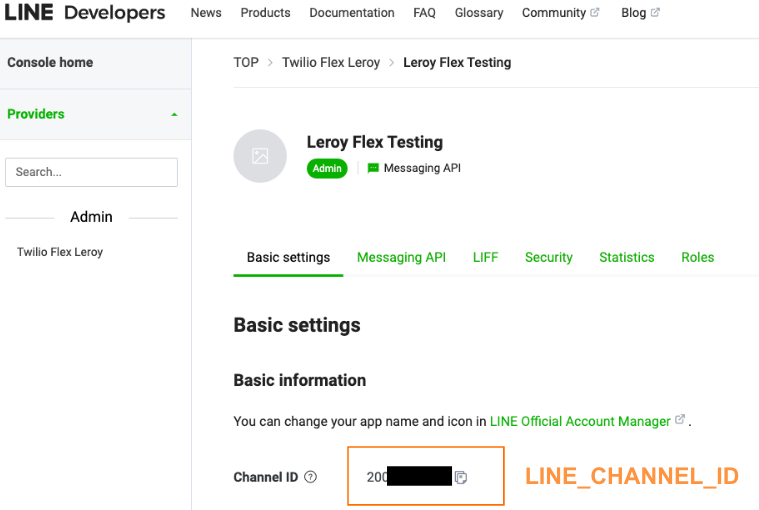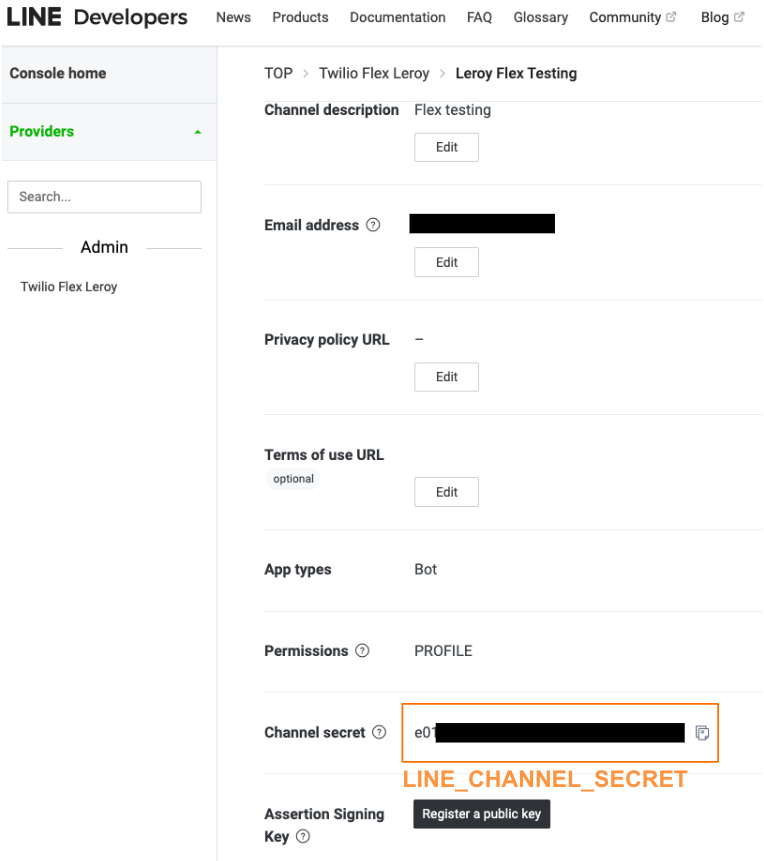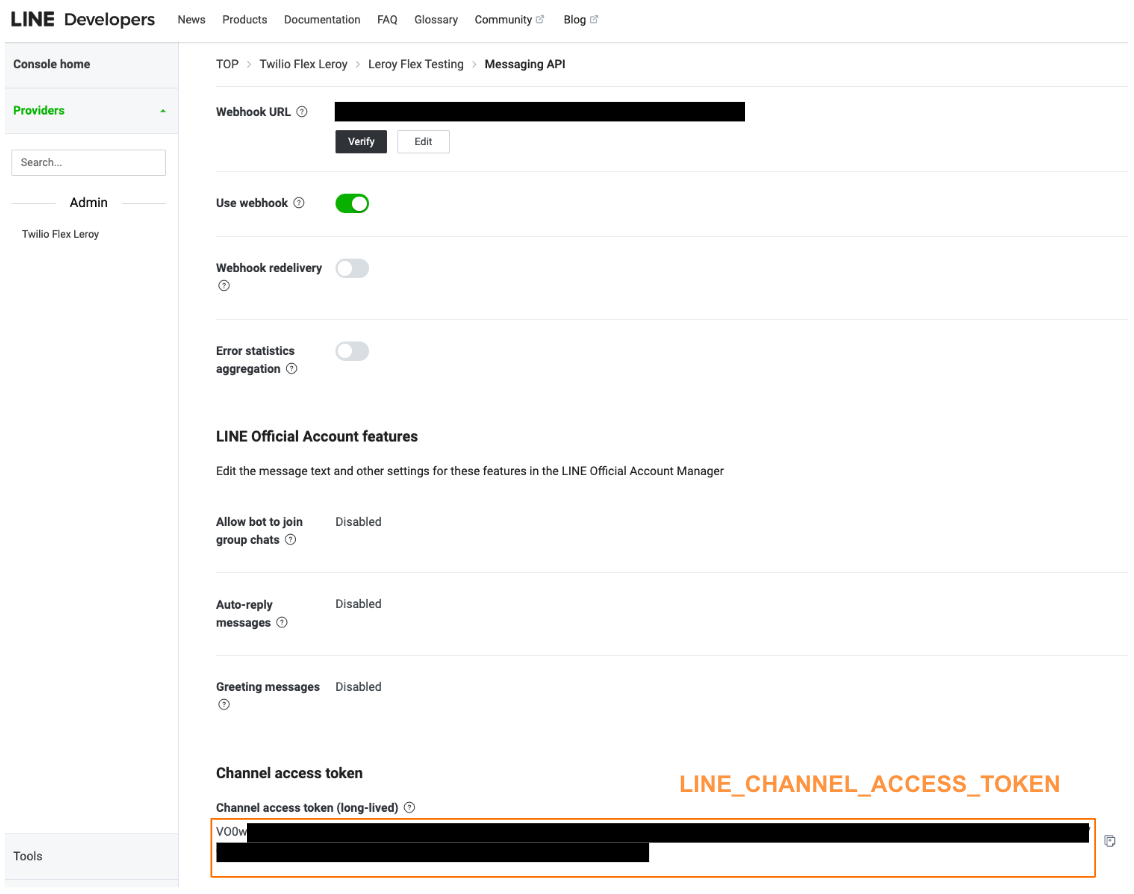LINE
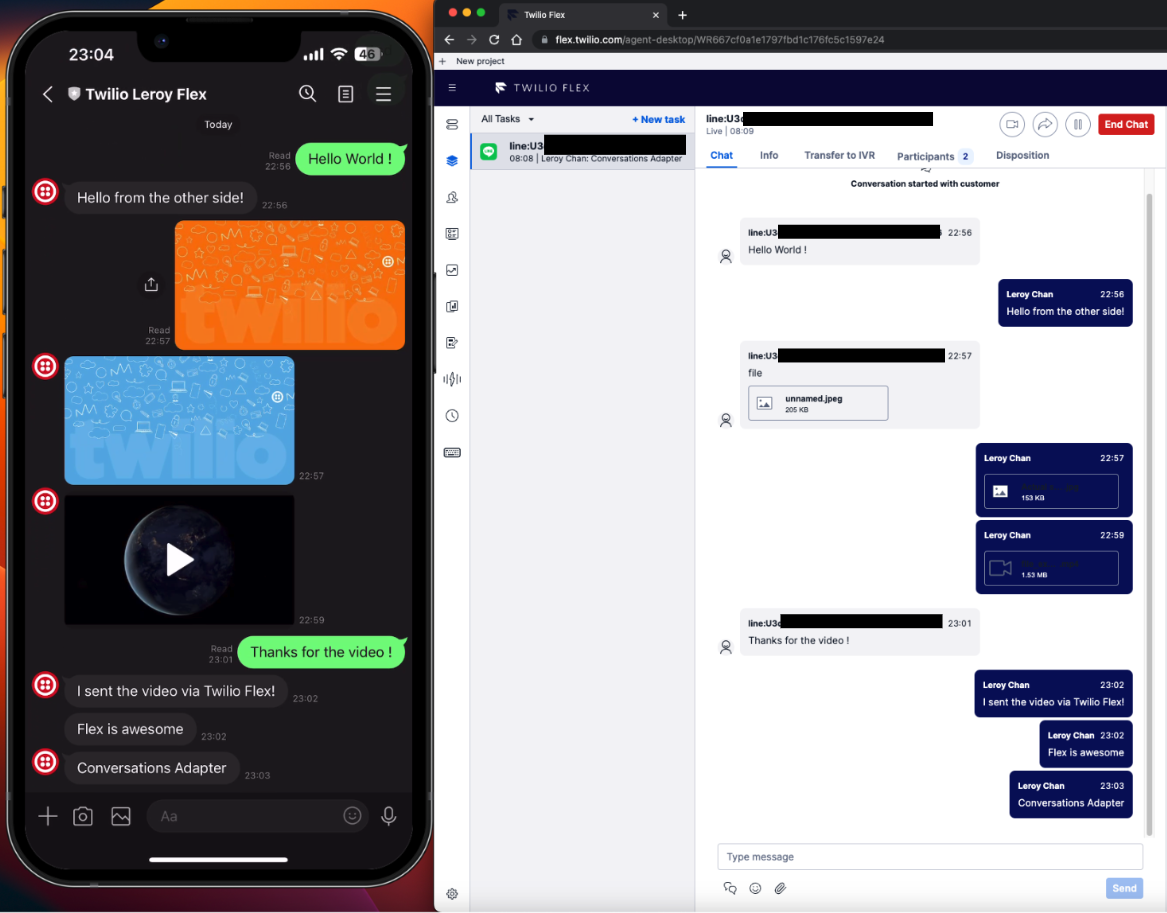
Required Variables
LINE_STUDIO_FLOW_SID(Guide)LINE_CHANNEL_IDLINE_CHANNEL_SECRETLINE_CHANNEL_ACCESS_TOKEN
Setup
- Login to LINE Developer Console
- Create a
Providerif you do not have any existingProvider - Within the created
Provider, Create aLINE - Messaging API Channel. - Under
Channels > YOUR_CREATED_CHANNEL > Messaging API > LINE Official Account features, disableAuto-reply messagesandGreeting messages - Obtain the value for
LINE_CHANNEL_IDwhich is underBasic Settings - Obtain the value for
LINE_CHANNEL_SECRETwhich is underBasic Settings - Obtain the value for
LINE_CHANNEL_ACCESS_TOKENwhich is underMessaging API
info
Ensure that you have obtained all the necessary values for the variables stated in Required Variables
Configure Incoming Webhook
- Ensure you have deployed Conversations Adapters into your Twilio Flex account
- Ensure you are logged into LINE Developer Console
- Within your created
LINE - Messaging API Channel, click onMessaging API - Under
Webhook settings, clickEditand insert your deployed incoming webhook- The Conversations Adapters incoming webhook URL should be in the format of
https://twilio-flex-conversations-adapters-<RANDOMNUMBER>-dev.twil.io/api/line/incoming 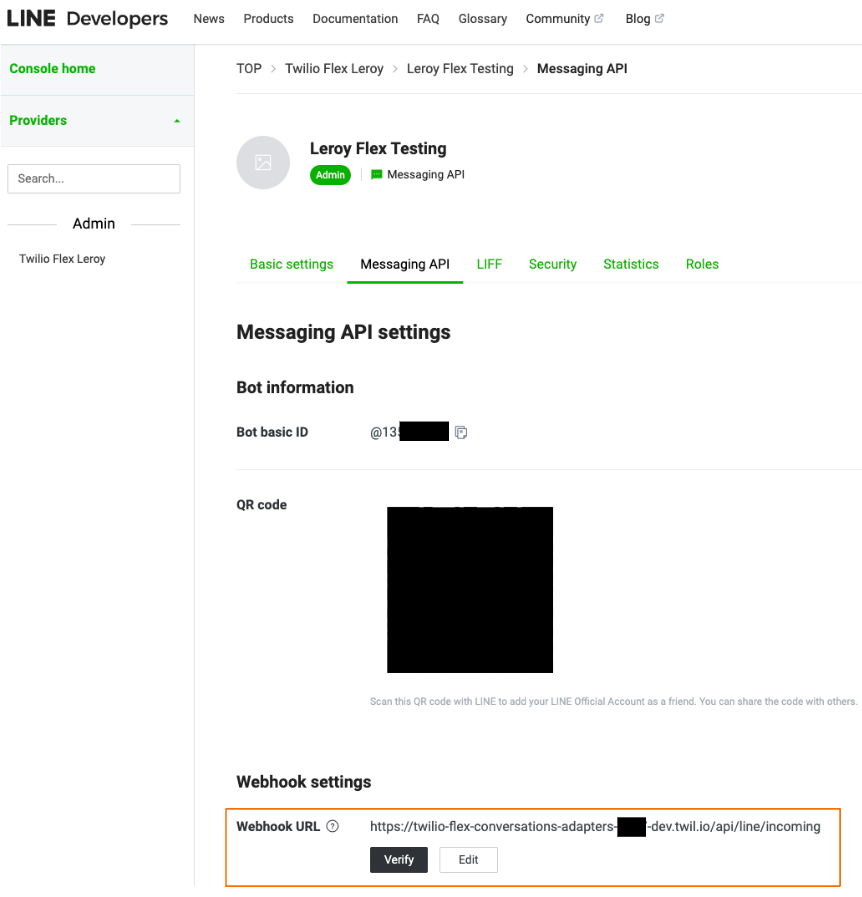
- The Conversations Adapters incoming webhook URL should be in the format of