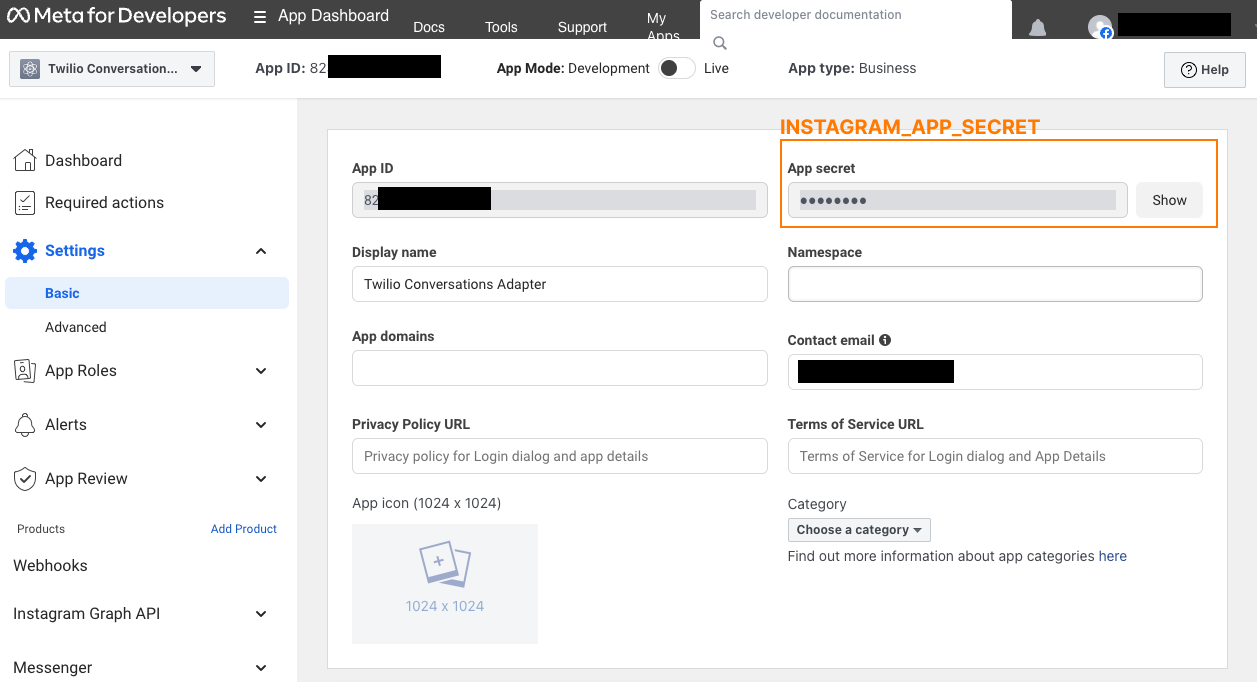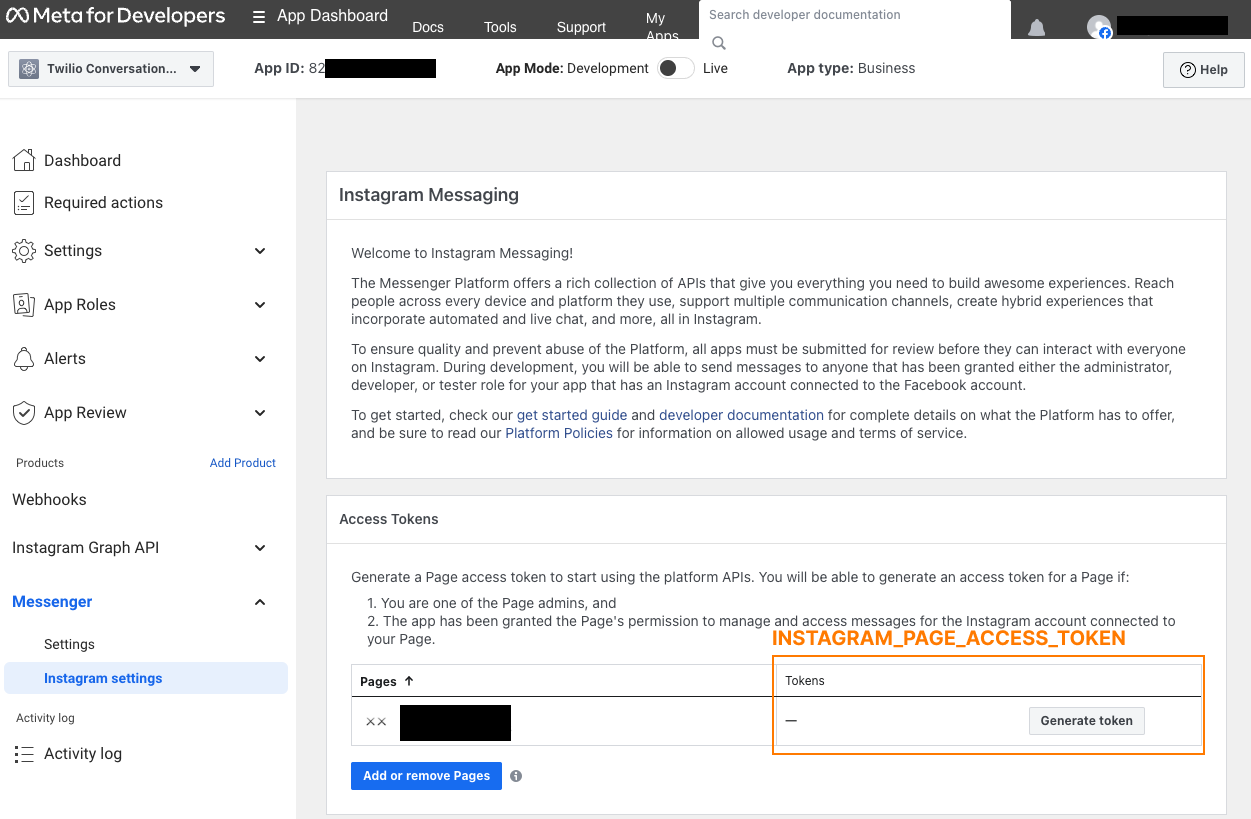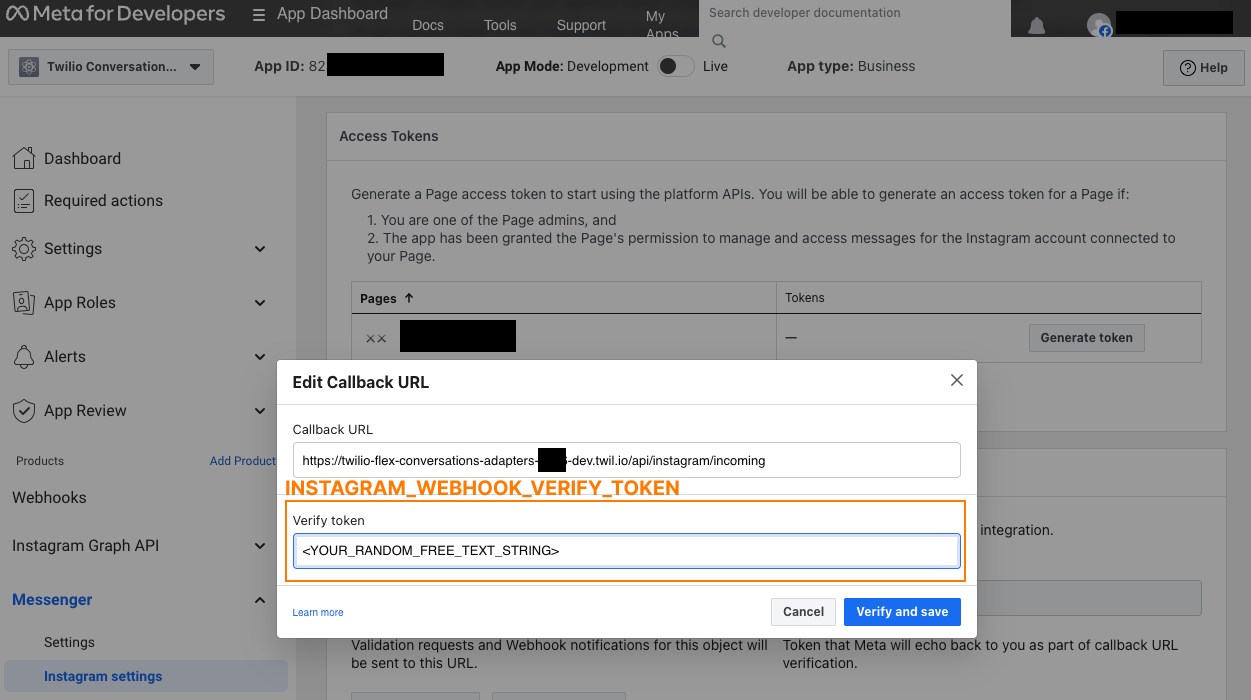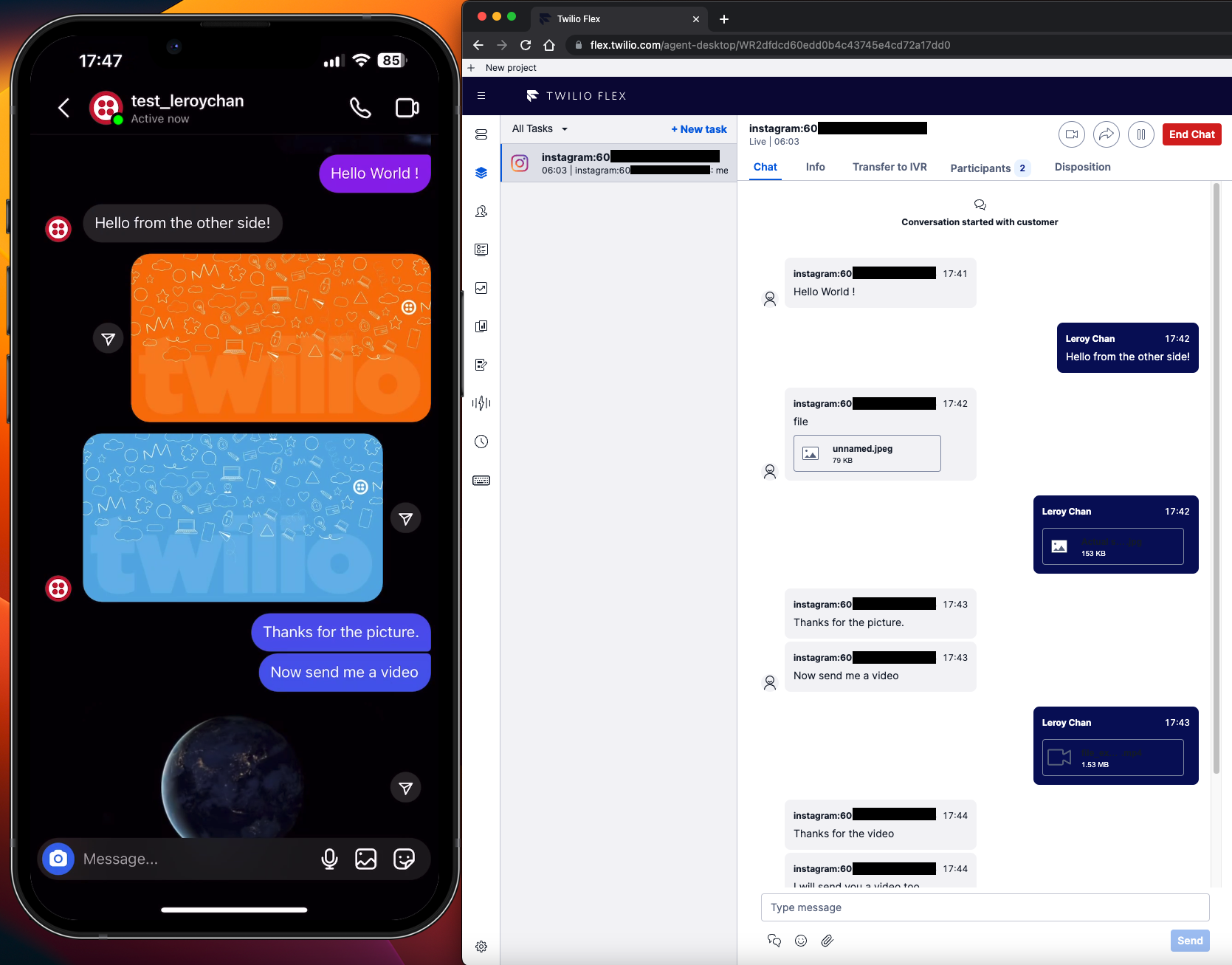
info
If your Meta developer app is in Development mode and NOT Live mode, you will need to add your testing instagram account (i.e. the account that you are using to send messages into Instagram Business Account) into Meta Apps
Required Variables
INSTAGRAM_STUDIO_FLOW_SID(Guide)INSTAGRAM_APP_SECRETINSTAGRAM_PAGE_ACCESS_TOKENINSTAGRAM_WEBHOOK_VERIFY_TOKEN
Setup
- Ensure you have the following before proceeding
- Login to Meta Developer Console
- Select your Meta developer app that is managing your Facebook Page
- Under
Add products to your app, clickSet upforMessenger - Obtain the value for
INSTAGRAM_APP_SECRETwhich is underSettings > Basic - Obtain the value for
INSTAGRAM_PAGE_ACCESS_TOKENwhich is underMessenger > Instagram Settings > Access Token. Click theGenerate tokenbutton. - Obtain the value for
INSTAGRAM_WEBHOOK_VERIFY_TOKENwhich is underMessenger > Instagram Settings > Webhooks. The verify token is a self-inserted value and can be any freeform text.
info
Ensure that you have obtained all the necessary values for the variables stated in Required Variables
Configure Incoming Webhook
- Ensure you have deployed Conversations Adapters into your Twilio Flex account
- Ensure you are logged into Meta Developer Console
- Select your Meta developer app
- Under
Messenger > Instagram Settings, insert your deployed incoming webhook. For theVerify token, insert any random string that you wish. You will need the value ofVerify tokenas you will need to insert them intoGitHub Environments - Secretsor your.envfile.- For Subscriptions, you only need
messages. - The Conversations Adapters incoming webhook URL should be in the format of
https://twilio-flex-conversations-adapters-<RANDOMNUMBER>-dev.twil.io/api/instagram/incoming 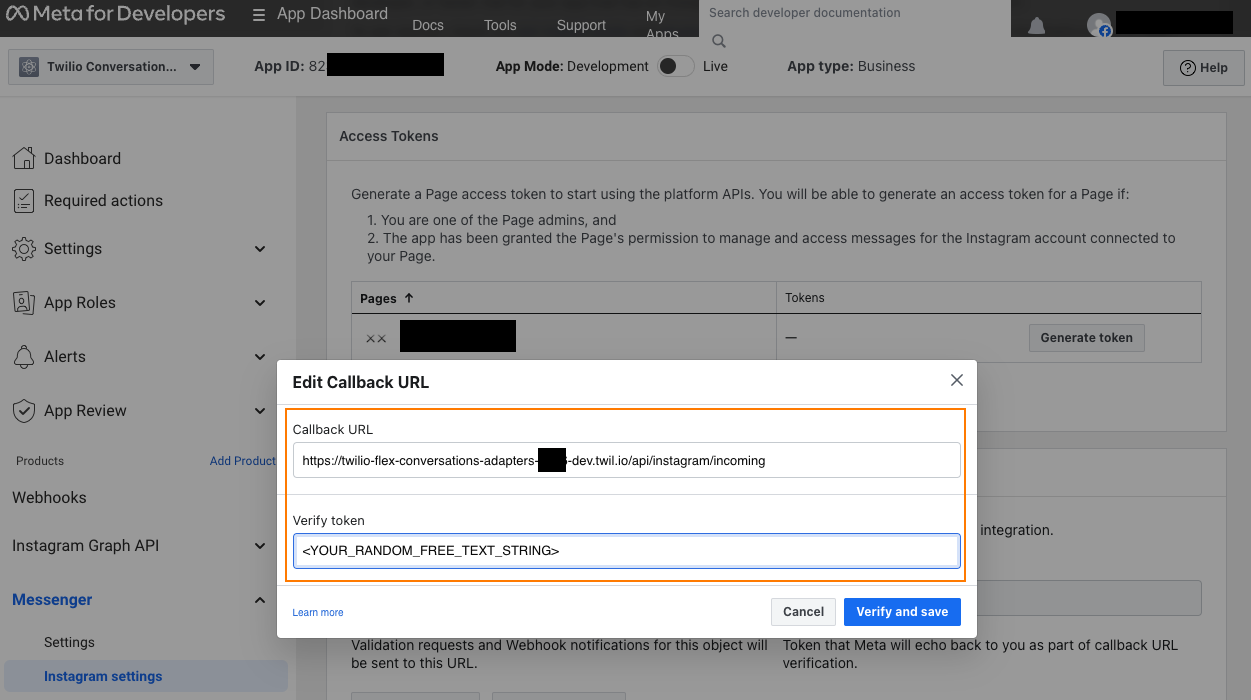
- For Subscriptions, you only need