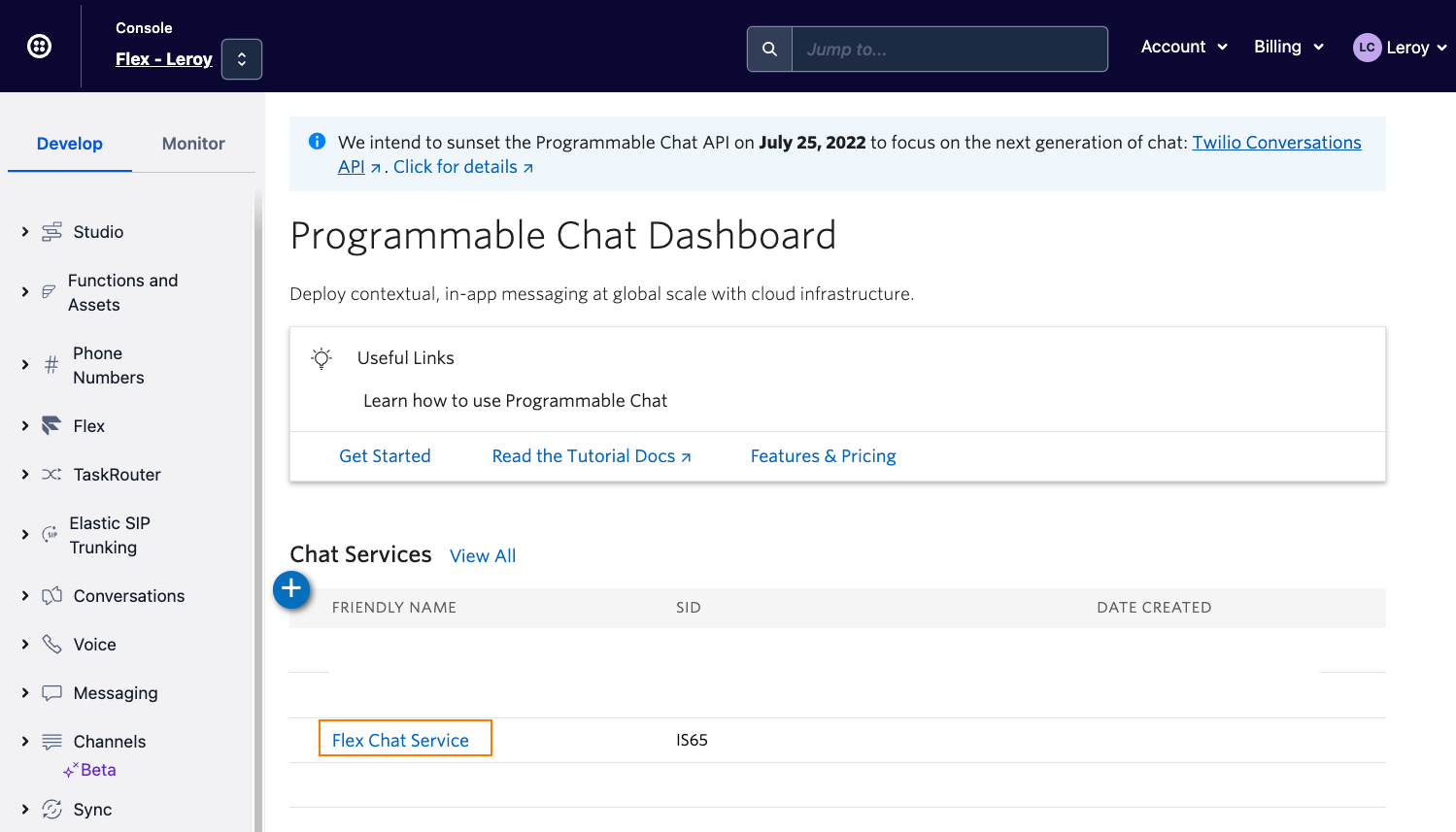Using with Twilio Studio's Widgets
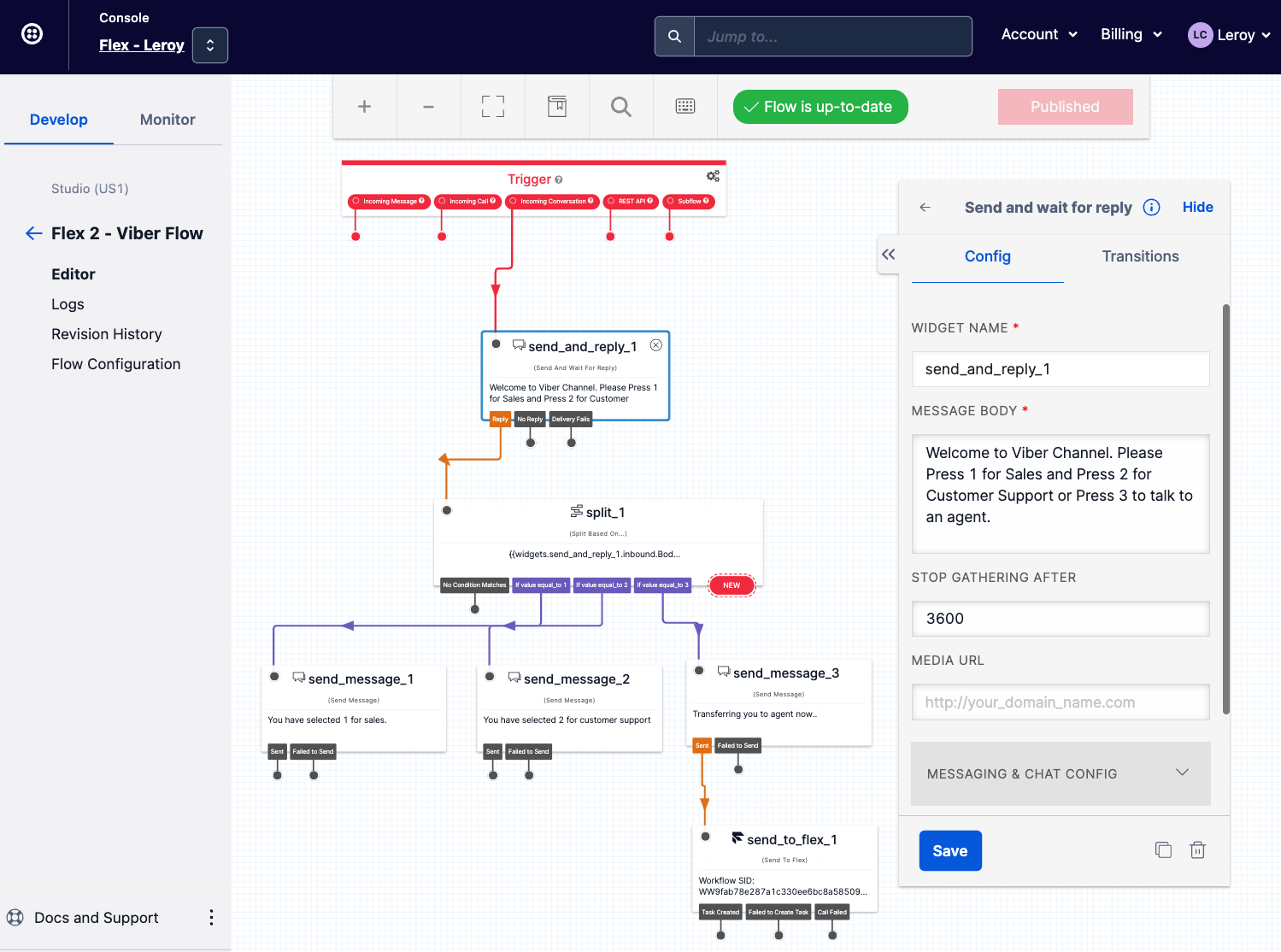
Overview
By default, the functionalities of the Send Message and Send And Wait For Reply widgets in Twilio Studio are not supported with custom channels. This limitation arises from the absence of invocation for conversation-scoped webhooks when a message is sent from Twilio Studio, a measure taken to prevent excessive invocation of webhooks.
To continue utilizing the Send Message and Send And Wait For Reply widgets while working with custom channels, we need to leverage the underlying concept that each message sent via these widgets will invoke a Programmable Chat webhook. This remains true even when we are implementing Twilio Conversations / Flex Conversations.
Solution Instructions
- Ensure you have Conversations Adapters deployed successfully in your Twilio Flex instance
- Login to Twilio Console and select
Explore Products - Select
Chat - Under
Chat Services, click onFlex Chat Service - Select
Webhooksfrom the left-hand side menu bar and scroll down till you see thePost-Event Webhookssection - Under
Post-Event Webhookssection- CALLBACK URL:
https://twilio-flex-conversations-adapters-<<RANDOM NUMBER>>-dev.twil.io/api/common/studio-workaround - CALLBACK EVENTS:
onMessageSent: Sent a Message(You will only need this particular event) 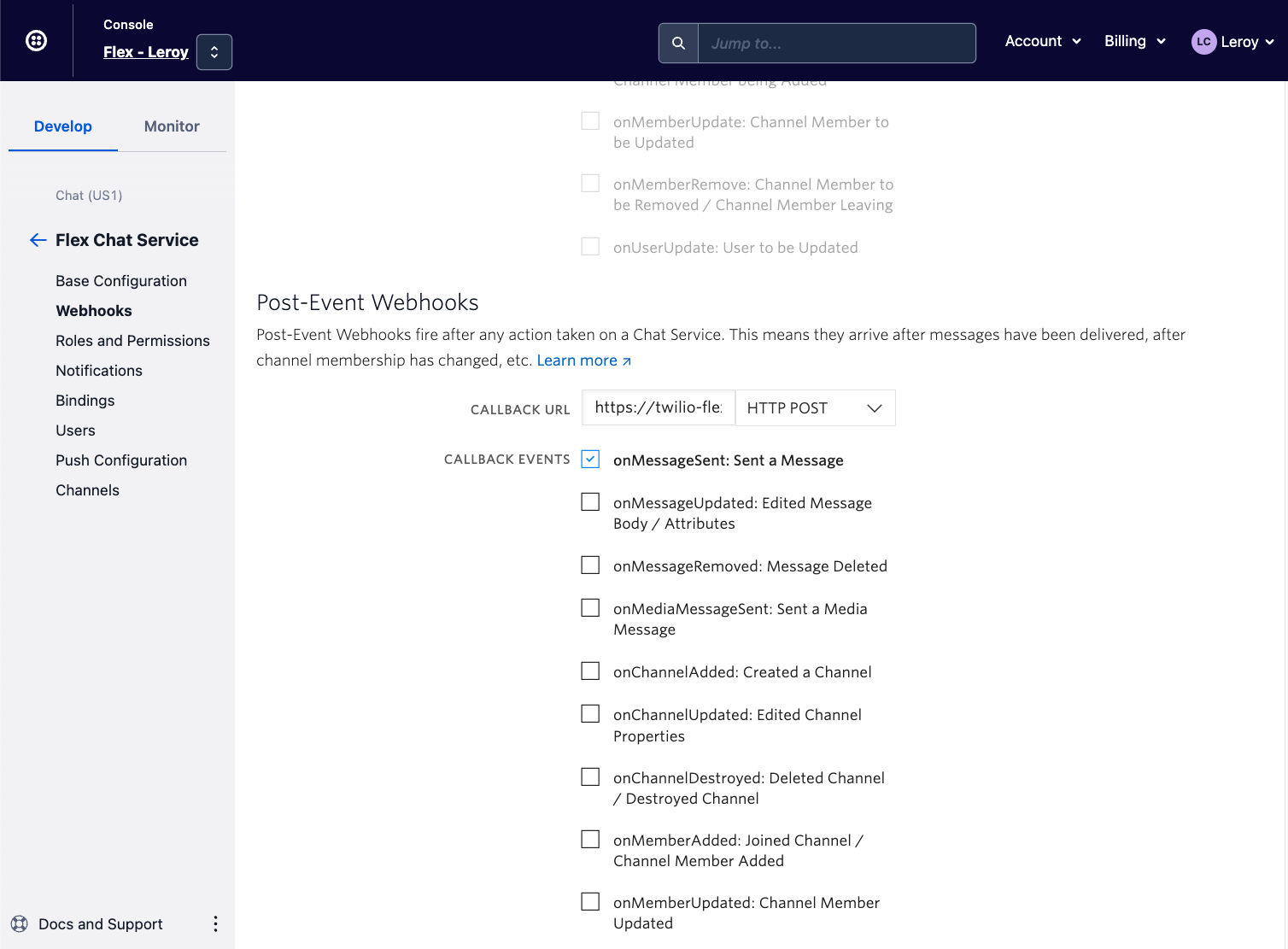
- CALLBACK URL:
- Click on
Save - You are now ready to leverage
Send MessageandSend And Wait For Replywidgets in Twilio Studio without any additional modifications!
Known Limitations
- There will be a notable latency (~10s) between messages sent by Twilio Studio and receiving at the custom channel's end